-
Automations
-
Integrations
-
Import & Export
-
Privacy and Security
-
Infinity Partner Programs
-
Announcements
Links
With the Links attribute, you will be able to add different links to your items, and ensure your important data is easily accessible via just one click.
This can be helpful to teams or individuals who need to link to certain documents, references, or research directly from Infinity. You can also use this attribute to link to social media accounts and more.
When you create the Links attribute, it will appear in the item sidebar/modal, where you will be able to paste links. To add more links, just paste your URLs in the Add field in the item in the same manner.
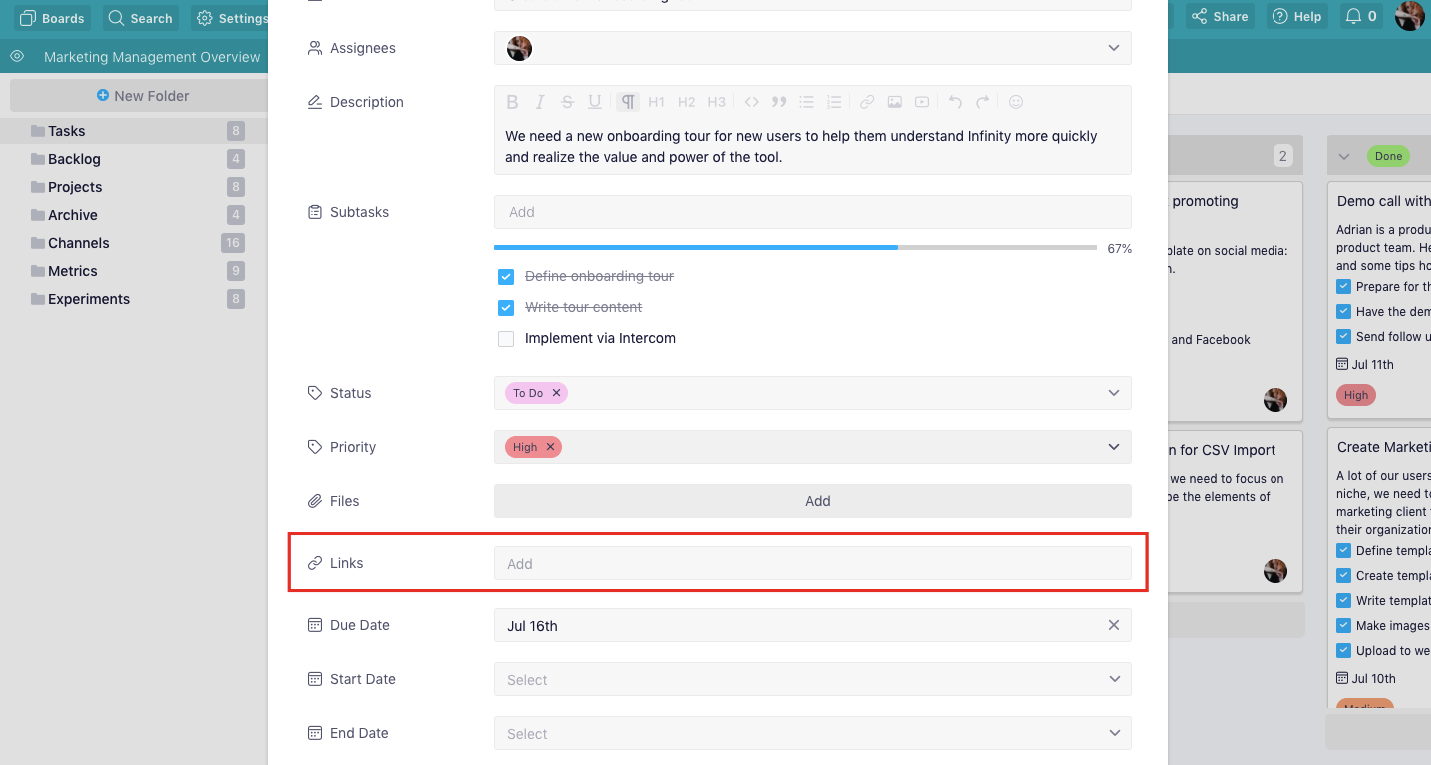
If you need different types of links in your item, all you need to do is create another Links attribute, give it a different name, and then paste your links again until you’re happy with the result.
For example, one Links attribute can lead to your Dropbox, another one to Linkedin profiles, and so on.
Depending on the view you choose, the Links attribute will look different. In the Table view, they will appear as a thumbnail, whether the Columns view you will see the whole link.
In the Calendar view, for example, you’ll be able to see the link only if you open up the item sidebar or modal.