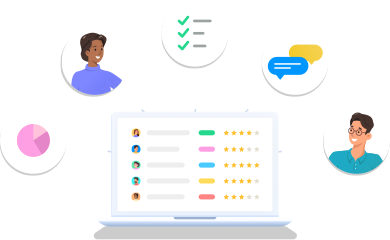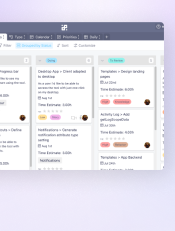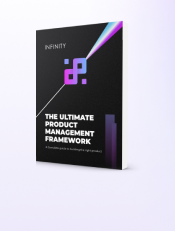Managing Sprints in Infinity
Once the sprint planning is finished, it’s time for the sprint. So how do you manage a sprint in Infinity?
In Infinity, you can manage sprints by keeping them in a separate folder. After each sprint planning meeting, you can easily move the backlog items you and the team agree on to the ‘Sprint’ folder.
Once you have a dedicated Sprint folder, you can recycle it and keep using it throughout the project - adding new tasks from the backlog after each sprint planning meeting, and moving the completed tasks to the ‘Archive’ folder at the end of the sprint.
In our Product Management template, you’ll notice that the Sprint is organized in columns determining the stages of the process that tasks go through. A classic Kanban approach here works well because it gives the whole Scrum team a clear overview of the sprint’s progress.
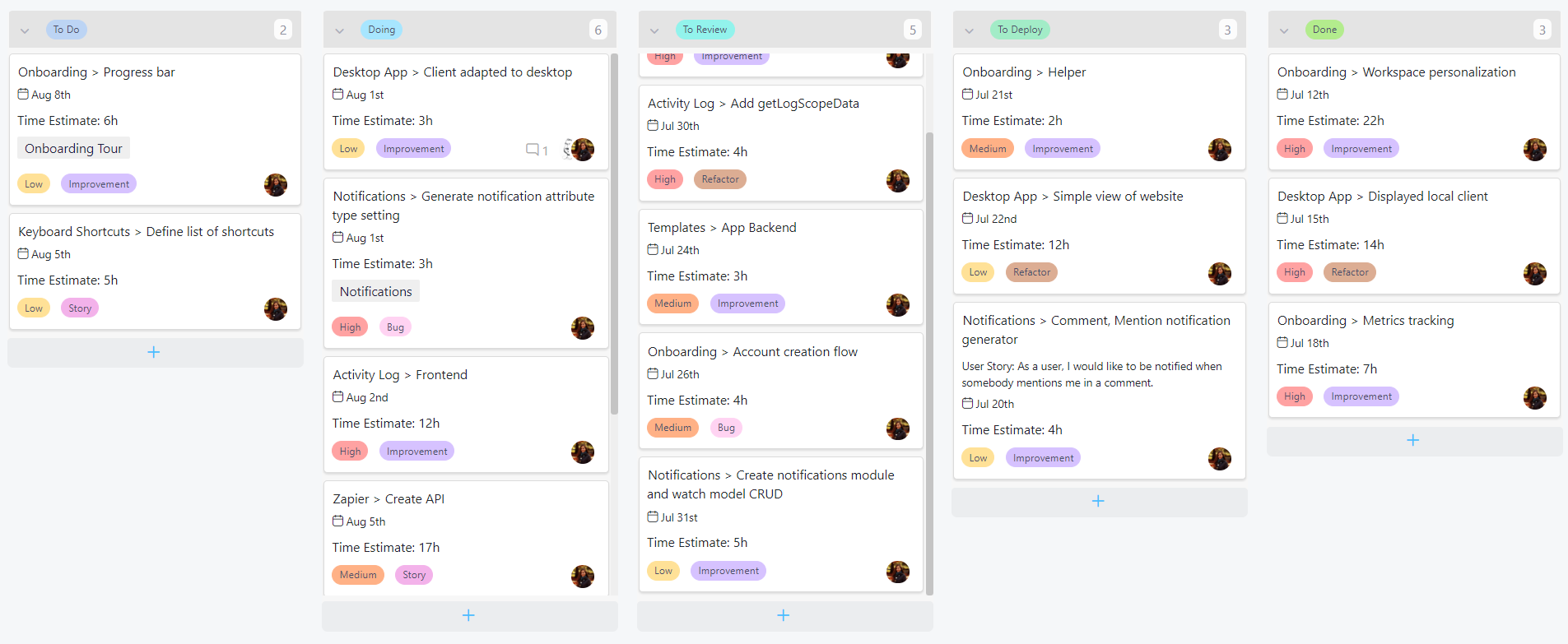
As a task moves through the sprint, it should also be moved along the Kanban board - from ‘To Do’ to ‘Done’ once the task is completed. People responsible for tasks should also move the tasks they’re working on through the columns so that the Scrum Master and the rest of the team always know how the sprint is going.
Once a task is completed, it should be moved from the 'Done' column to the Archive folder.
How to Use Tabs in a Sprint
The first and most important tab for the whole Scrum team will be the columns grouped by status so that everyone on the team can easily track how the sprint is progressing. You’ll be able to streamline the sprint process and always know where each task is and how much work is left to do by the end of the sprint.
You’ll also easily add additional tasks if any unexpected new work comes up.
The second tab in our template is another Kanban board, but this time the tasks are grouped by type. The third tab is reserved for a calendar, which is going to come in handy if you have specific deadlines in place. The fourth tab is showing daily tasks, while the fifth one shows the columns by priority.

Of course, you can always rearrange your tabs, delete the ones you don’t need and add new ones simply by clicking the + button after the last tab you have.
What Happens During Sprint Planning
Why You Need Daily Scrum Meetings
Product Management